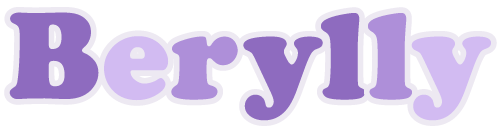T. 김동식 + 서치보완
Byte단위
1024byte = 1KB Kilo Byte
1024KB = 1MB Mega Byte
1024MB = 1GB Giga Byte
1024GB = 1TB Tera Byte
1024TB = 1PB Peta Byte
1024TB = 1EB Exa Byte
1024EB = 1ZB Zetta Byte
1024ZB = 1YB Yotta Byte
NTP & UTC
NTP(Network Time Protocol)
네트워크 시각 프로토콜
네트워크로 연결된 컴퓨터들끼리 시각을 동기화시키는데 사용됨.
1/1000 초 이하까지 동기화시키기 위해 UTC를 사용
UTC(Coordinated Universal Time/Universal Time Coordinated)
1972년 1월 1일부터 시행된 국제 표준시
JAVA학습
1. 우선 Class를 연결시켜보자.
public class CalMold {
String a;
String b;
void calFinish() {
System.out.println("계산기가 완성됬다!");
};
}package classEx;
public class Cal {
public static void main(String[] args) {
CalMold cal = new CalMold();
cal.a="계산기 몸체";
cal.b="소프트웨어";
System.out.println(cal.a+"에다가 "+cal.b+"를 넣으니");
cal.calFinish();
}
}
2. 사칙연산 함수를 추가해보자.
int math_a;
int math_b;
void math_plus() {
System.out.println(math_a+math_b);
}
void math_minu() {
System.out.println(math_a-math_b);
}
void math_multi() {
System.out.println(math_a*math_b);
}
void math_divid() {
System.out.println((double)math_a/(double)math_b);
//소수점까지 나타내고 싶으니 더블을 추가하자
}cal.math_a=1;
cal.math_b=2;
System.out.println();
System.out.println(cal.math_a+"에다가"+cal.math_b+"를 더하라!");
cal.math_plus();
System.out.println();
System.out.println(cal.math_a+"에다가"+cal.math_b+"를 빼라!");
cal.math_minu();
System.out.println();
System.out.println(cal.math_a+"에다가"+cal.math_b+"를 곱하라!");
cal.math_multi();
System.out.println();
System.out.println(cal.math_a+"에다가"+cal.math_b+"를 나눠라!");
cal.math_divid();
3. Console 출력결과
계산기 몸체에다가 소프트웨어를 넣으니
계산기가 완성됬다!
1에다가2를 더하라!
3
1에다가2를 빼라!
-1
1에다가2를 곱하라!
2
1에다가2를 나눠라!
0.54. 보완
void calFinish(int maths_a, int maths_b) { // 이렇게 한줄로 정의 할 수도 있다.
System.out.println("계산기가 완성됬다!");
};cal.calFinish(1, 2); // 이렇게 한줄로 정의 할 수도 있다.
개발자와 엔지니어의 차이
소프트웨어를 만지느냐, 하드웨어를 만지느냐.
Linux timeline
언어가 뻗어나가는 과정, 참고한다.
https://upload.wikimedia.org/wikipedia/commons/1/1b/Linux_Distribution_Timeline.svg
설치방법
멀티부팅: 윈도우와 리눅스 중에 선택
가상화: 윈도우 안에서 리눅스를 사용하는 방식
Hadoop
아파치 자바 소프트웨어, 대량의 자료를 처리할 수 있는 분산 응용 프로그램
Centos
기존 redhat를 대체함
The world's open source leader
Red Hat is the world’s leading provider of open source solutions, using a community-powered approach to provide reliable and high-performing cloud, virtualization, storage, Linux, and middleware technologies. Red Hat also offers award-winning support, tr
www.redhat.com
The CentOS Project
DevConf.US Dojo Jun 10, 2022 — CentOS is hosting an in-person Dojo at DevConf.US. The Dojo will take place at Boston University on August 17, the day before the main DevConf talks. The CFP and registration are open. The Dojo is free as always, but regist
www.centos.org
VMware
VMware는 컴퓨터 가상화 소프트웨어 등 각종 제품을 생산하는 IT 기업, 일반적으로 가장 유명.
https://www.vmware.com/kr.html
VMware 한국 - 비즈니스를 위한 디지털 기반 제공
최신 애플리케이션, 멀티 클라우드, 디지털 워크스페이스, 보안 및 네트워킹을 위한 VMware 솔루션이 제공하는 디지털 기반을 통해 모든 클라우드의 모든 기기에서 모든 애플리케이션을 실행하십
www.vmware.com
VM VirtualBox
Oracle 오픈 소스 가상화 소프트웨어
Oracle VM VirtualBox
Welcome to VirtualBox.org! News Flash New November 18th, 2022VirtualBox 7.0.4 released! Oracle today released a 7.0 maintenance release which improves stability and fixes regressions. See the Changelog for details. New October 20th, 2022VirtualBox 7.0.2 re
www.virtualbox.org
설치/실행 방법이 생각보다 복잡, 따로 메모하기로함.
VirtualBox : Oracle 오픈 소스 가상화 소프트웨어
1. 준비과정
- 재시작해야하니 저장해야 할 파일 모두 저장
- CENTOS는 다운이 되어 있어야.
https://sanghee.tistory.com/46/#centos_sanghee
221212
T. 김동식 + 서치보완 etc 용어정리 null= NullPointerException 데이터타입(기본타입, 참조타입) 기본타입 (bsilfdcb) byte 1 short 2 int 4 long 8 float 4 double 8 char 2 boolean 1 - 정수타입: byte 1, short 2, int 4, long 8, char 2
sanghee.tistory.com
2. visual c 2019 redistributable package X64로 다운 후 실행 (재시작)
https://learn.microsoft.com/en-US/cpp/windows/latest-supported-vc-redist?view=msvc-170
Latest supported Visual C++ Redistributable downloads
This article lists the download links for the latest versions of Visual C++ Redistributable packages.
learn.microsoft.com
3. virtualbox 다운
다운버튼 클릭 > window host > 다운 > 실행
next > next > yes > yes > install > 실행
Oracle VM VirtualBox
Welcome to VirtualBox.org! News Flash New November 18th, 2022VirtualBox 7.0.4 released! Oracle today released a 7.0 maintenance release which improves stability and fixes regressions. See the Changelog for details. New October 20th, 2022VirtualBox 7.0.2 re
www.virtualbox.org
4. 이더넷 2 확인
네트워크 - 마우스오른쪽 - 속성 - 네트워크연결에 이더넷2가 생긴것을 확인할 수 있다.
5. 머신 > 새로만들기
6. 설정
이름: Server01
Folder: D:\Server01
ISO lmage: 선택하지않음
종류: Linux
버전: other linux 64
7. 사양설정
기본메모리: 8092 MB
디스크: 300 GB
8. FINISH
9. CENTOS 연결
설정 > 저장소 > 컨트롤러 > 광학드라이브 CD이미지 클릭 > 다운받은 CENTOS 경로로가 연결 > 확인
* 여기서부터 중간에 헷갈려서 놓치면 구글에서 'CENTOS 설정'이라고 검색한 뒤 블로그보면서 해도된다.
10. CENTOS INSTALL 부분(첫번째줄)로 방향키 이동하여 ENTER후 잠시 대기
11. continue 클릭
12. 환경설정
DATE&TIME: ASIA > SEOUL
키보드레이아웃: 한국어 > 한국어 체크박스 체크
소프트웨어선택: DEVELOPE 개발 선택
설치대상: 만든 HARDDISK 선택*
네트워크 호스트 이름: 이더넷 > 오른쪽에 ON 클릭
* 파란색배경과 검은색 체크가 나와야 제대로 체크된것.
13. root 암호와 비밀번호 지정 후 대기
14. REBOT
15. CORE(첫번째줄) 클릭
16. 부팅시작
17. 언어 > 한국어 설정
18. 사용자정보가 나올때까지 다음/건너뛰기
19. 사용자이름 지정
20. 암호지정
21. 다음 > 리눅스시작클릭
22. 시작하기 화면을 끄면 바탕화면이 보임
Oracle VM VirtualBox


명령어
pwd: print working directory
ls: list
su root: 사용자를 root로 변경하겠다. (<-> su ai2)
man: manual
용어정리
$: 사용자 ([ai2@localhost //] $)
#: root, 관리자 ([root@localhost //] #)
bin: 명령어들이 모여있음
dev: 장치파일
home: 사용자 폴더
mnt: 저장장치
etc: 설정
root: 루트 사용자의 공간
usr(unix system resource)
한글추가
프로그램>시스템도구>설정>입력소스>+클릭>한국어>한국어(Hanhul)
https://sanghee.tistory.com/53
Oracle VM VirtualBox 한글입력, 한글추가
한국어 뿐만 아니라 한글을 추가해야한다. 프로그램>시스템도구>설정>입력소스>+클릭>한국어>한국어(Hanhul)
sanghee.tistory.com
[개인학습] html 모던웹을 위한 HTML5+CSS3 바이블_Part1_CHAPTER 05~11
백앤드과정이라 수업에서 4Chapter이후 넘어갔으나, 내언어였으니 나머지 자료들을 복습차 개인공부해보기로했다.
초기화 코드
- Eric Meyer’s Reset CSS http ://meyerweb.com/eric/tools/css/reset/
- HTML5 Doctor Reset stylesheet http ://html5doctor.com/html-5-reset -stylesheet/
HTML5에서 3차원 구현
자바스크립트를 사용한 WebGL
CSS3를 사용한 3차원 변환
HTML 프레젠테이션 플러그인
https://impress.js.org(impress.js)
자손에 float 속성사용 시 부모에 overflow:hidden적용
<address></address>: 주소 및 footer에 이용
meta태그
화면의 너비: width = 240 width = device-width
화면의 높이: height = 800 height = device-height
초기 확대 비율: initial-scale = 2.0
확대 및 축소의 가능 여부: user-scalable =no
최소 축소 비율: minimum-scale =1.0
최대 축소 비율: maximum-scale =2.0
DPI 지정: target-densitydpi =medium-dpi
*DPI: 해상도, Dot Per Inch, 1인치(2.54cm)폭안에 점(dot)이 몇개들어가있는지의 수치
말줄임 코드
white-space: no-wrap;
overflow: hidden;
text-overflow: ellipsis;
@keyframes
키 프레임 규칙(@keyframes 이름 형태)
animation
animation-delay 이벤트 발생 후 몇 초 후에 재생할지 지정
animation-duration 애니메이션을 몇 초 동안 재생할지 지정
animation-iteration-count 애니메이션 반복 횟수를 지정
animation-name 애니메이션 이름을 지정
animation-timing-function 수치 변형 함수를 지정
animation-direction 애니메이션 진행 방향을 설정
- alternate from에서 to로 이동 후 to에서 from으로 이동을 반복
- normal 계속 from에서 to로 이동
animation-play-state 애니메이션 재생 상태를 지정
- 애니메이션을 중지하고 재생할 때 사용
- 사용하고 싶지 않은 속성은 none 키워
미디어 쿼리 속성
width: 화면의 너비
height: 화면의 높이
device-width: 장치의 너비
device-height: 장치의 높이
orientation: 장치의 방향
device-aspect-ratio:화면의 비율
color:장치의 색상 비트
color-index: 장치에서 표현 가능한 최대 색상 개수
monochrome: 흑백 장치의 픽셀당 비트 수
resolution: 장치의 해상도